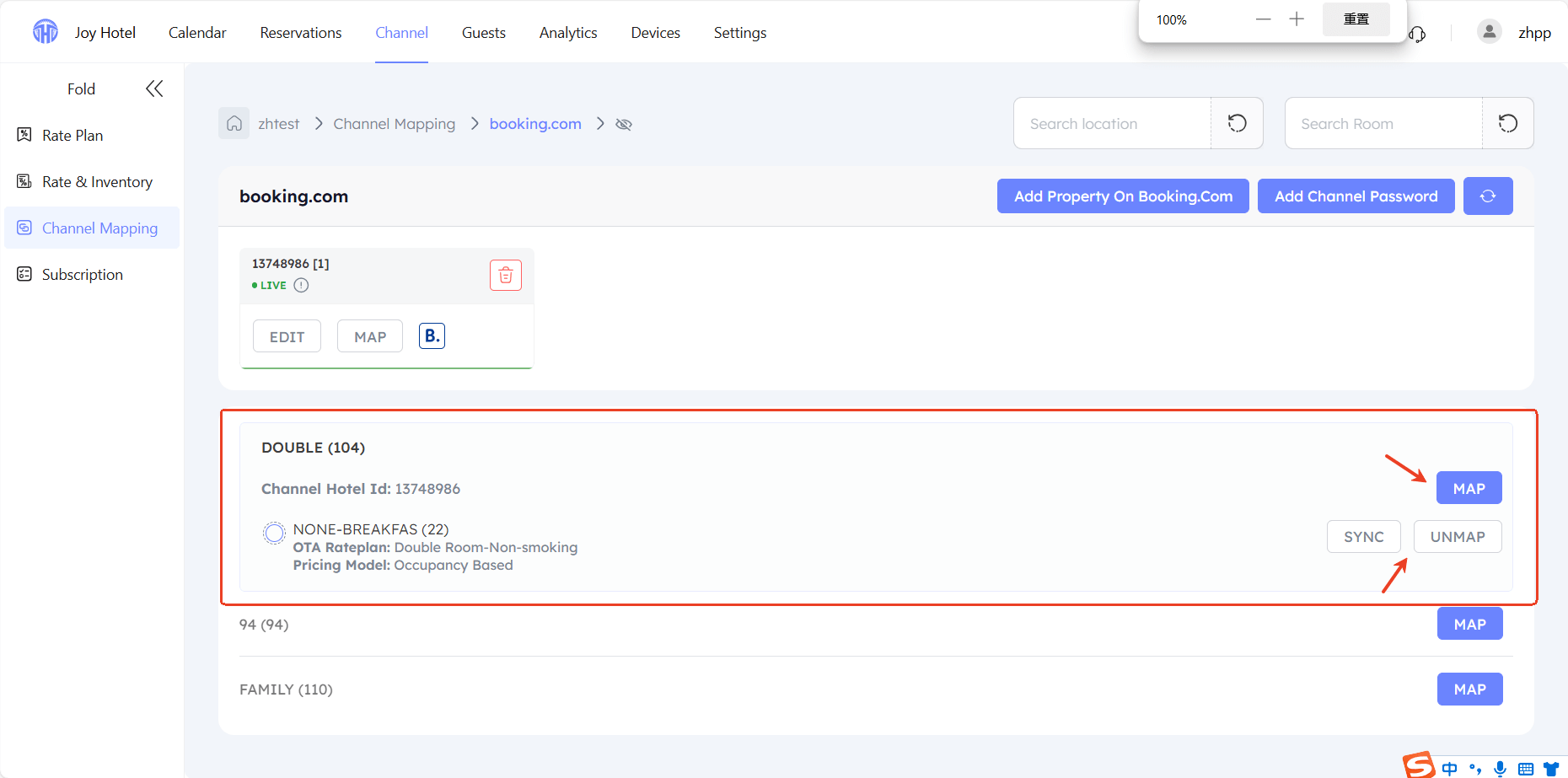Booking.com Connection Guide
Before Connection
Please ensure that you have set up the rate plan in TTHotel Pro and create the property in Booking.com.
Connection Process
Step 1:Login to Booking.com and select 【OTASWITCH】 as your connectivity Provider
- Log in to your specific listing, select Account > Connectivity Provider.
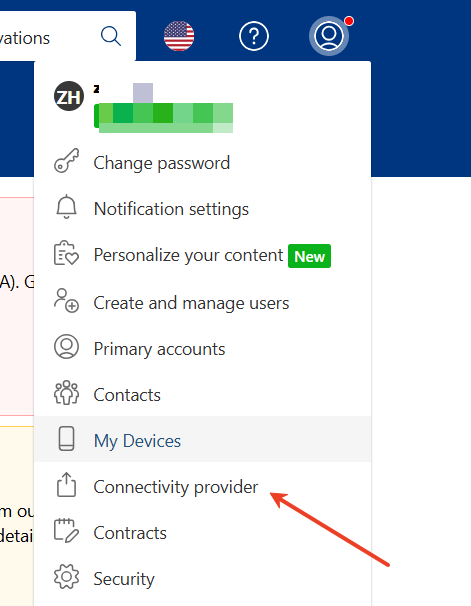
- Click on "Search"
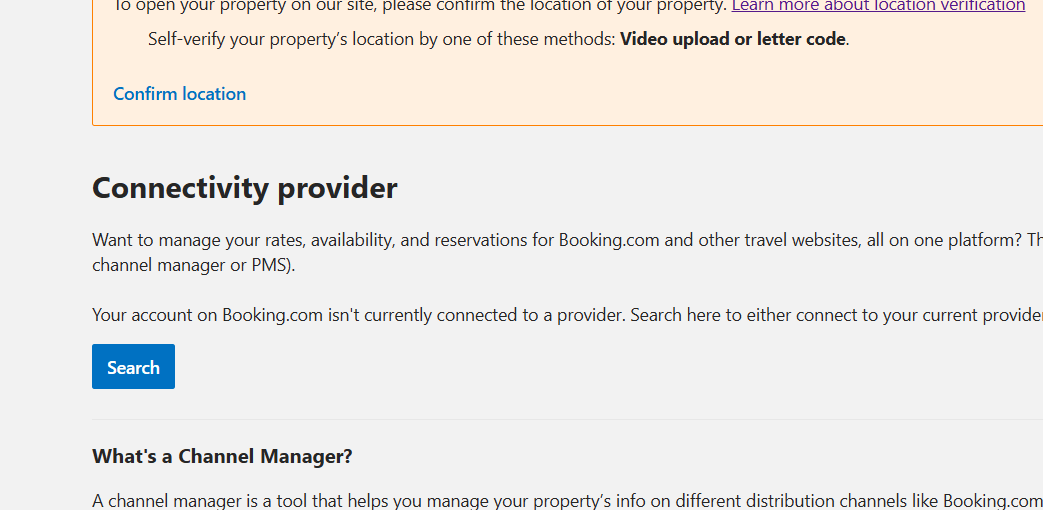
3.Search for OTASwitch
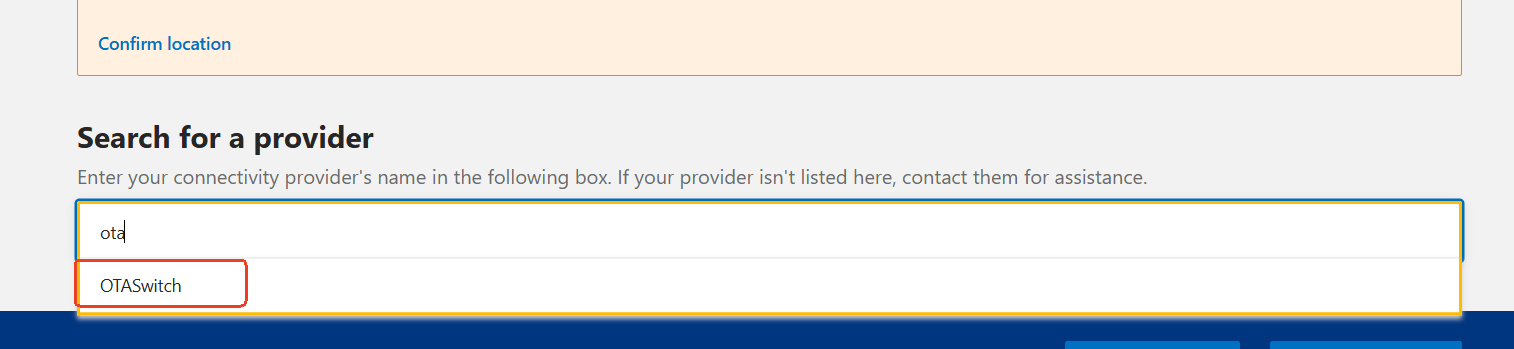
- Select all features
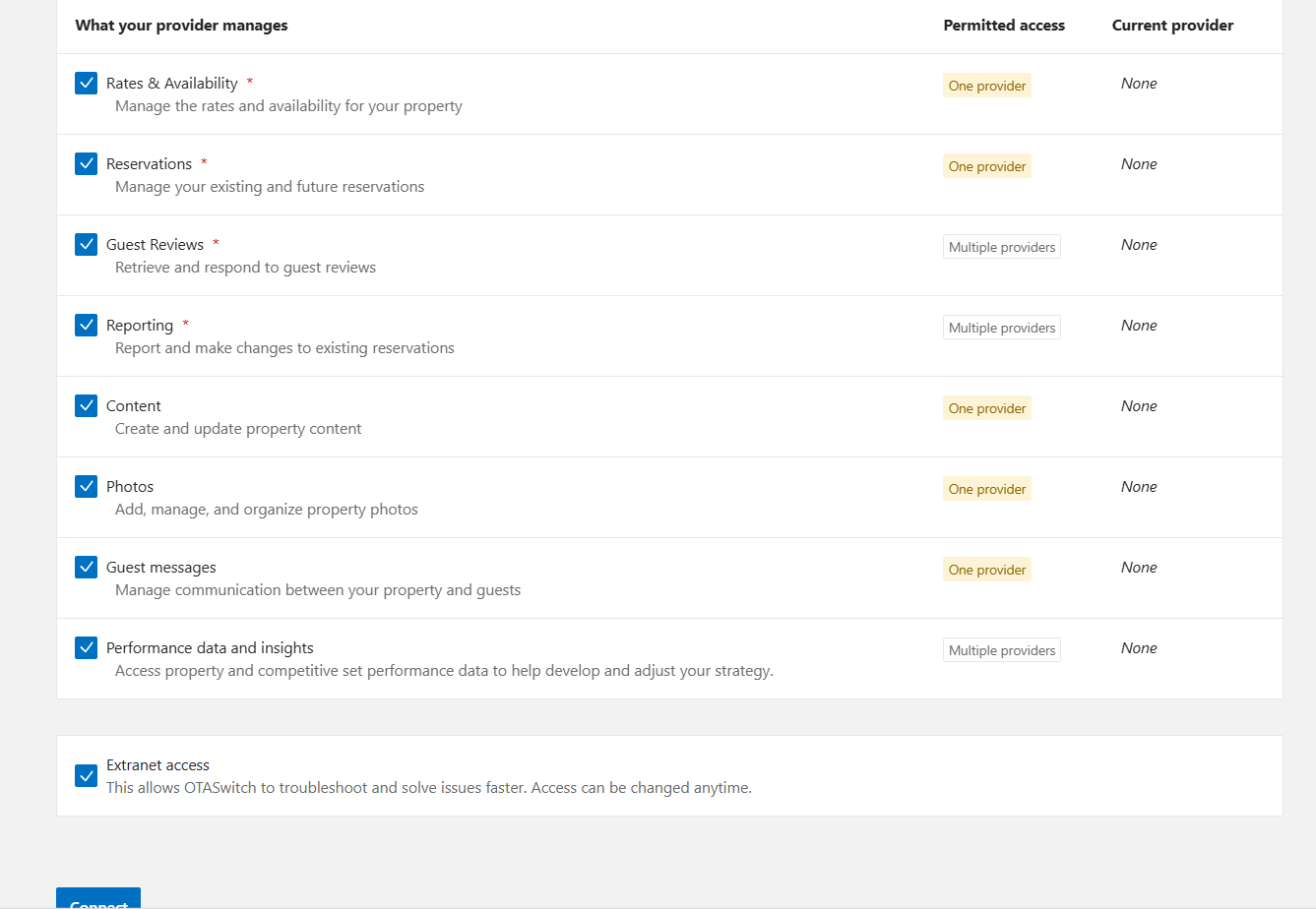
Step 2:Provider confirmation
It may take some time (5-10minutes or longer) to review your request. Once approved, you will receive an email confirming the successful activation of the direct connection.
Meanwhile, you can check the connection status at any time in the Booking.com extranet.
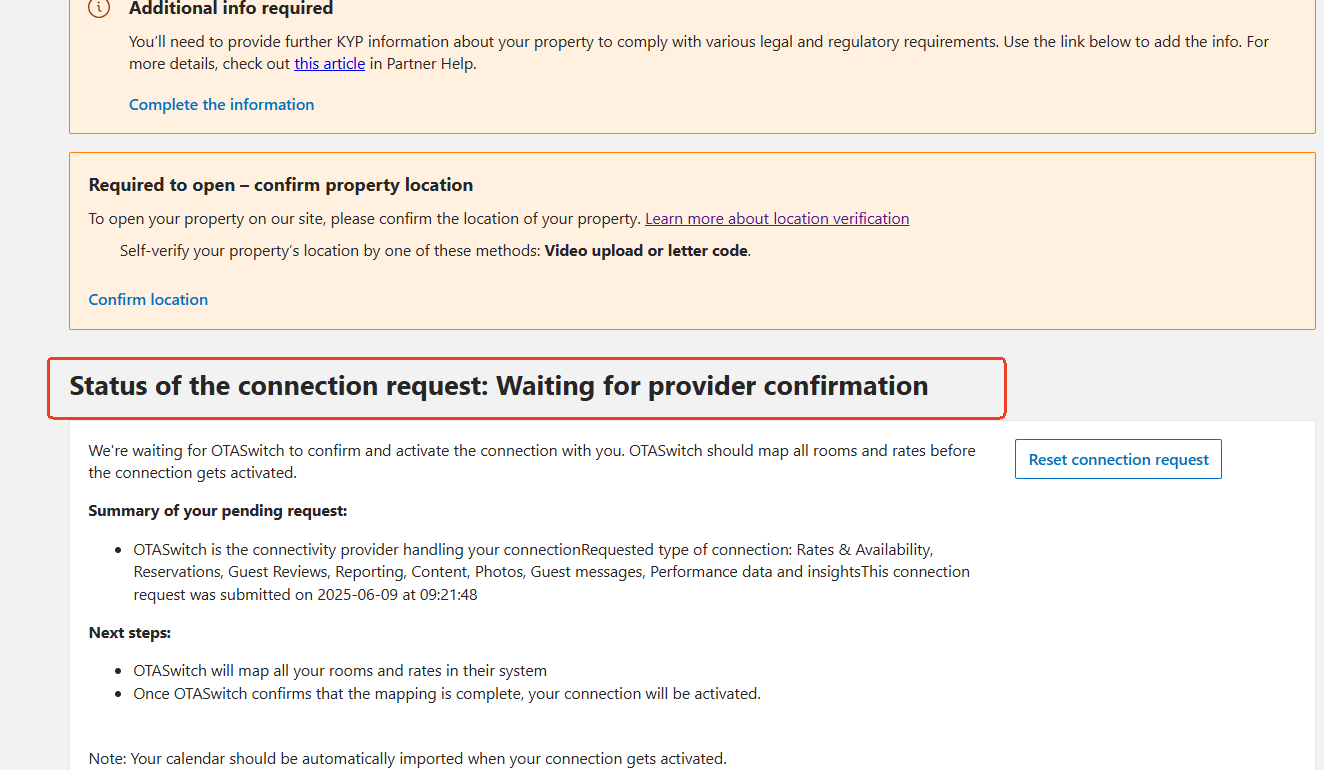
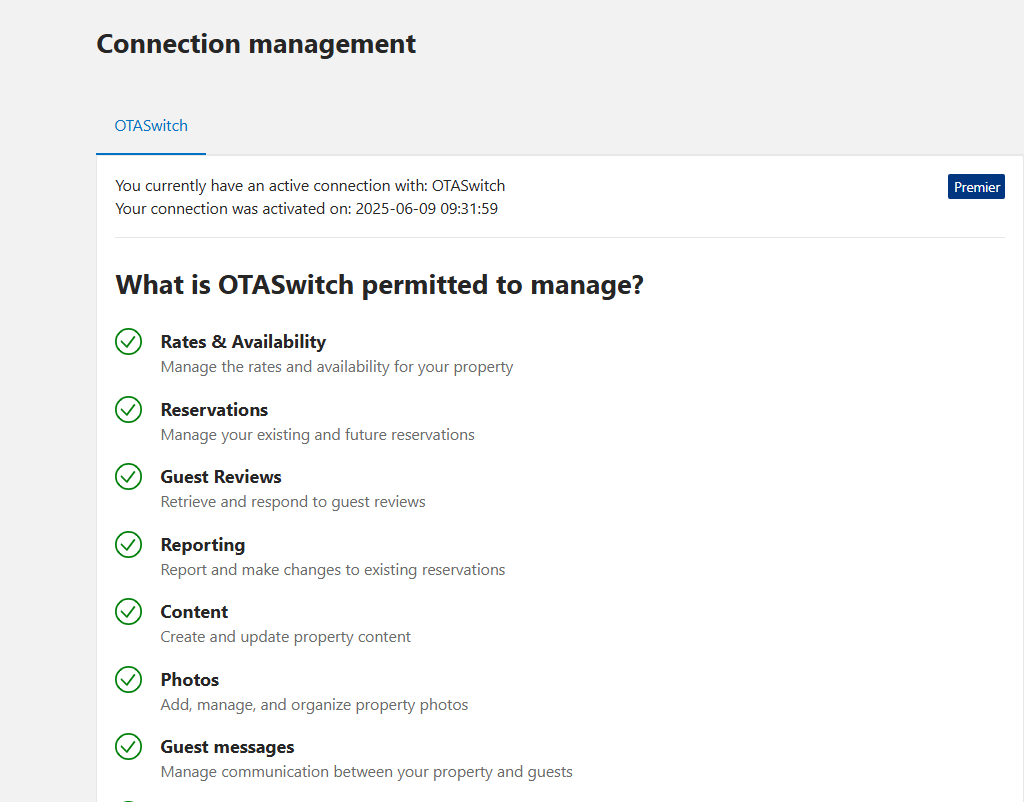
Step 3:Configure Booking.com in TTHotel Pro
- On the Channel-Mapping page, select Booking.com.
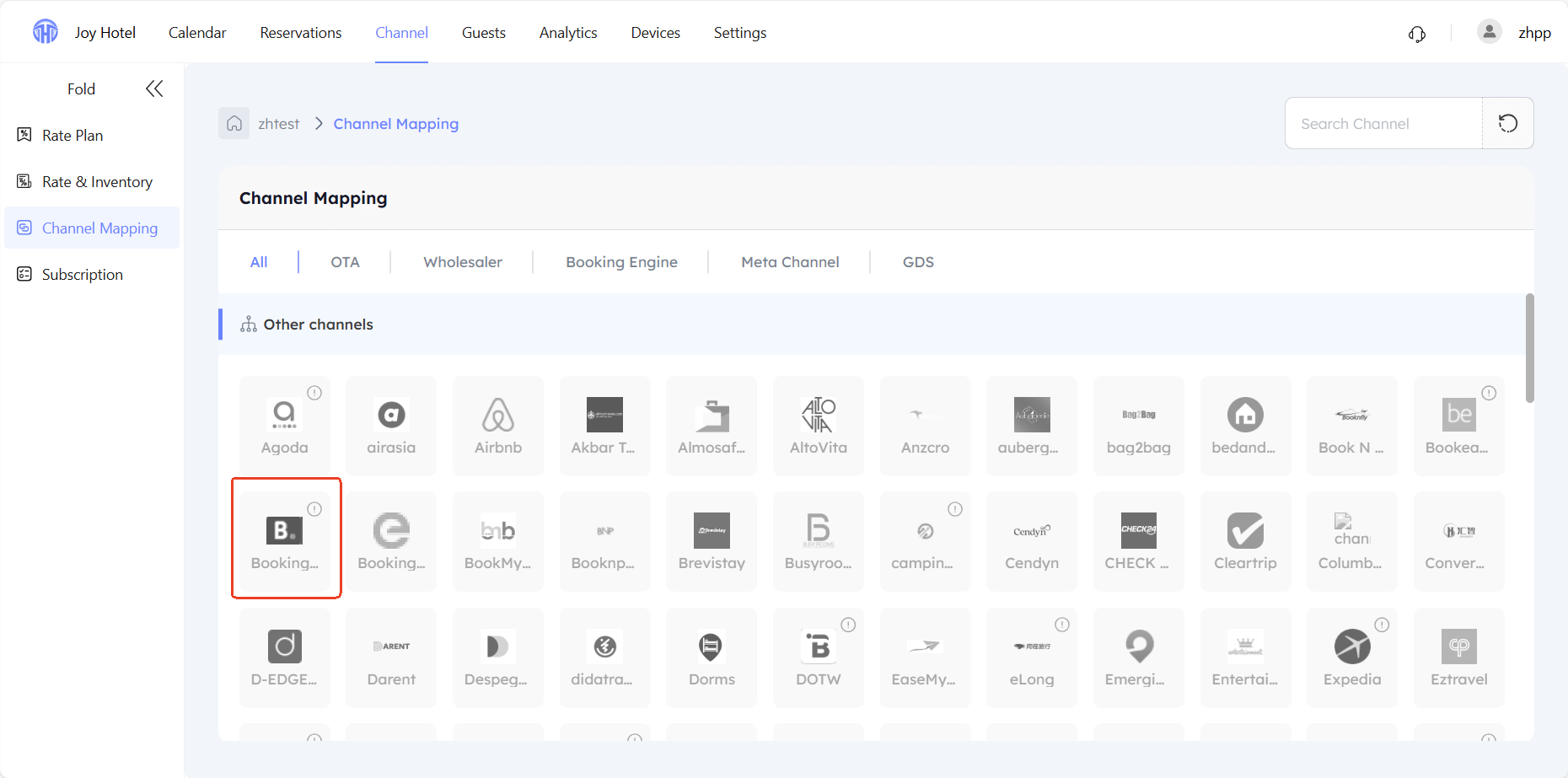
- Enter your hotel ID on Booking.com.
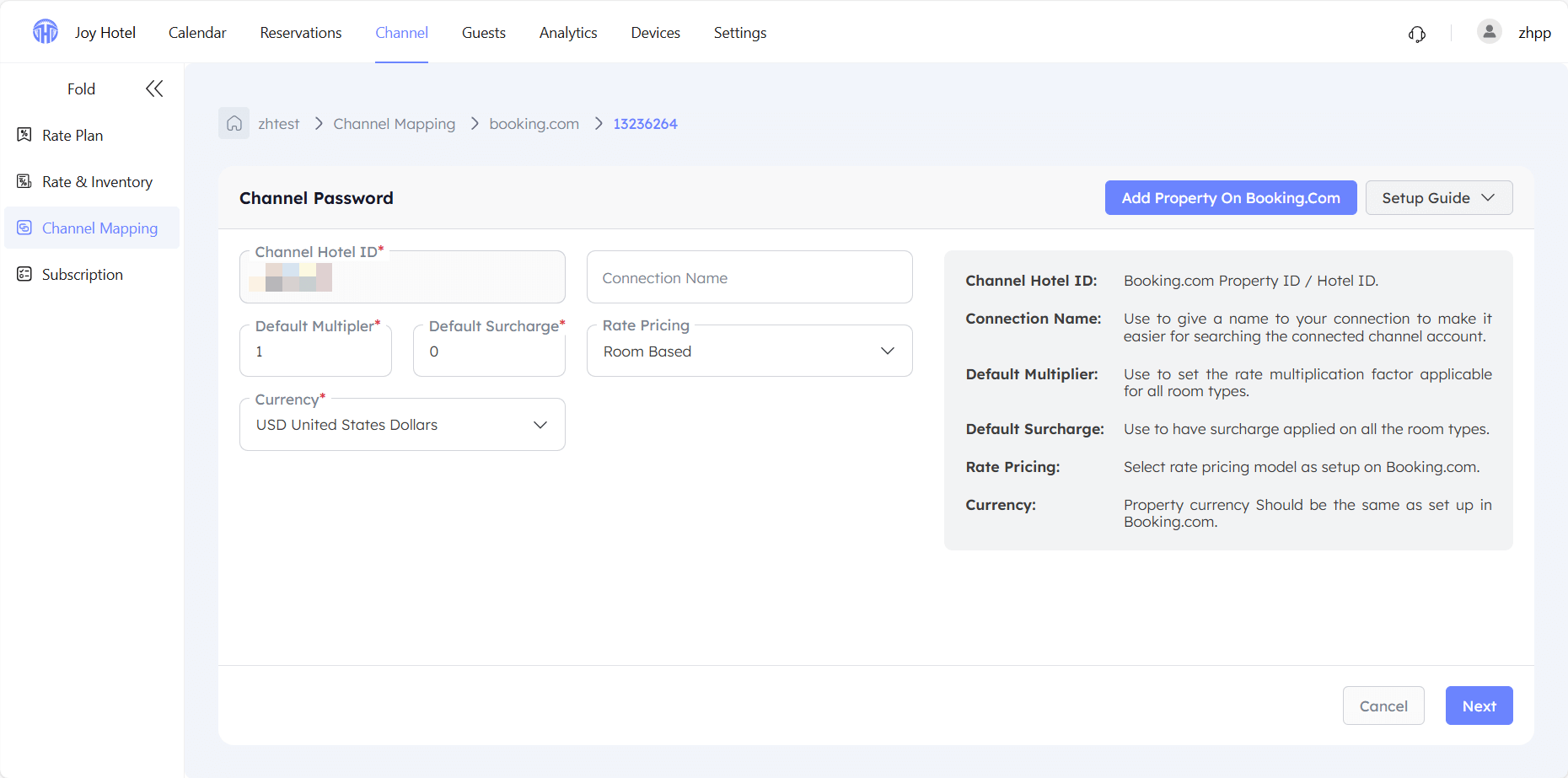

- Set up basic information
Default multiplier: The room rates set subsequently will be multiplied by this value.
Default surcharge: This amount will be added to the room rates set subsequently.
Rate Pricing:two modes,Room Based and Occupancy Based
- Room Based:Pricing based on the room.
- Occupancy Based:Different prices for different numbers of guests.
Currency: You should select the same currency as the room rates chosen on Booking.com.
Step 4:Mapping Booking.com in TTHotel Pro
- Map the room types and rate plans in TTHotel Pro to those configured on Booking.com.
This means: The inventory and rates of the room type on Booking.com will be linked to the corresponding room type and rate plan selected in TTHotel Pro.
For example:
| Booking.com room type&rate plan | TTHoel Pro room type | TTHoel Pro rate plan |
|---|---|---|
| Double room-Nonsmoking | Double room | Nonsmoking |
The inventory for "Double room" on Booking.com will be the stock quantity of "Double room" in TTHotel Pro, and the selling rate will be the price set in the "Nonsmoking" rate plan.
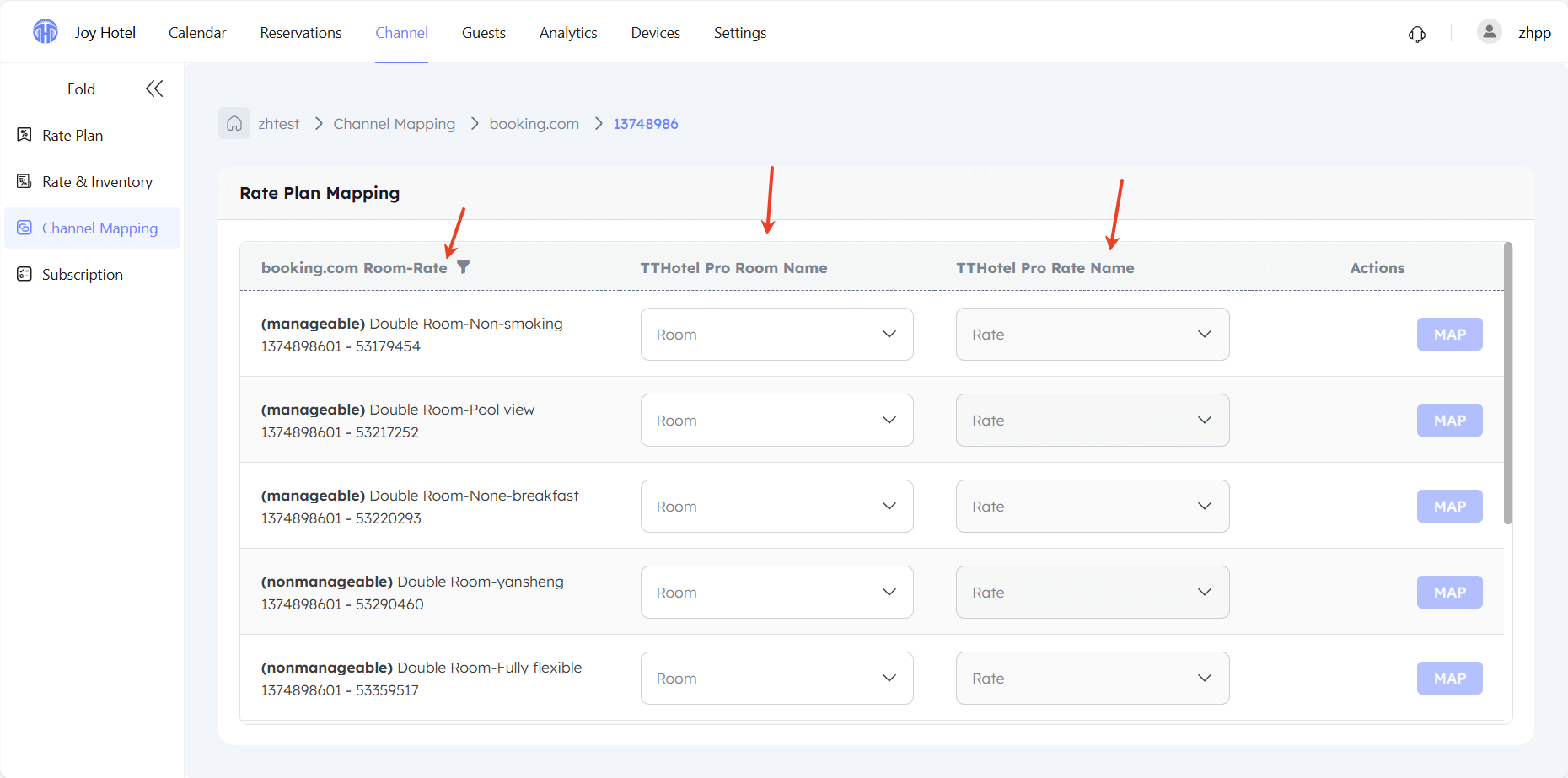
- Set up additional rate information
- If Room based:
Applicable No Of Guest:The number of guests for which the room rate is applicable.
:Multiply the base rate by a factor or add/subtract an amount.
Disable Availability:Do not update availability (not recommended under normal circumstances).
Disable Rates: Do not update room rates (not recommended under normal circumstances).
Fixed Min Stay:Set a fixed minimum stay (not recommended to set a value under normal circumstances, as this value will override the minimum stay settings for all dates and those configured on the Rate & Inventory page).
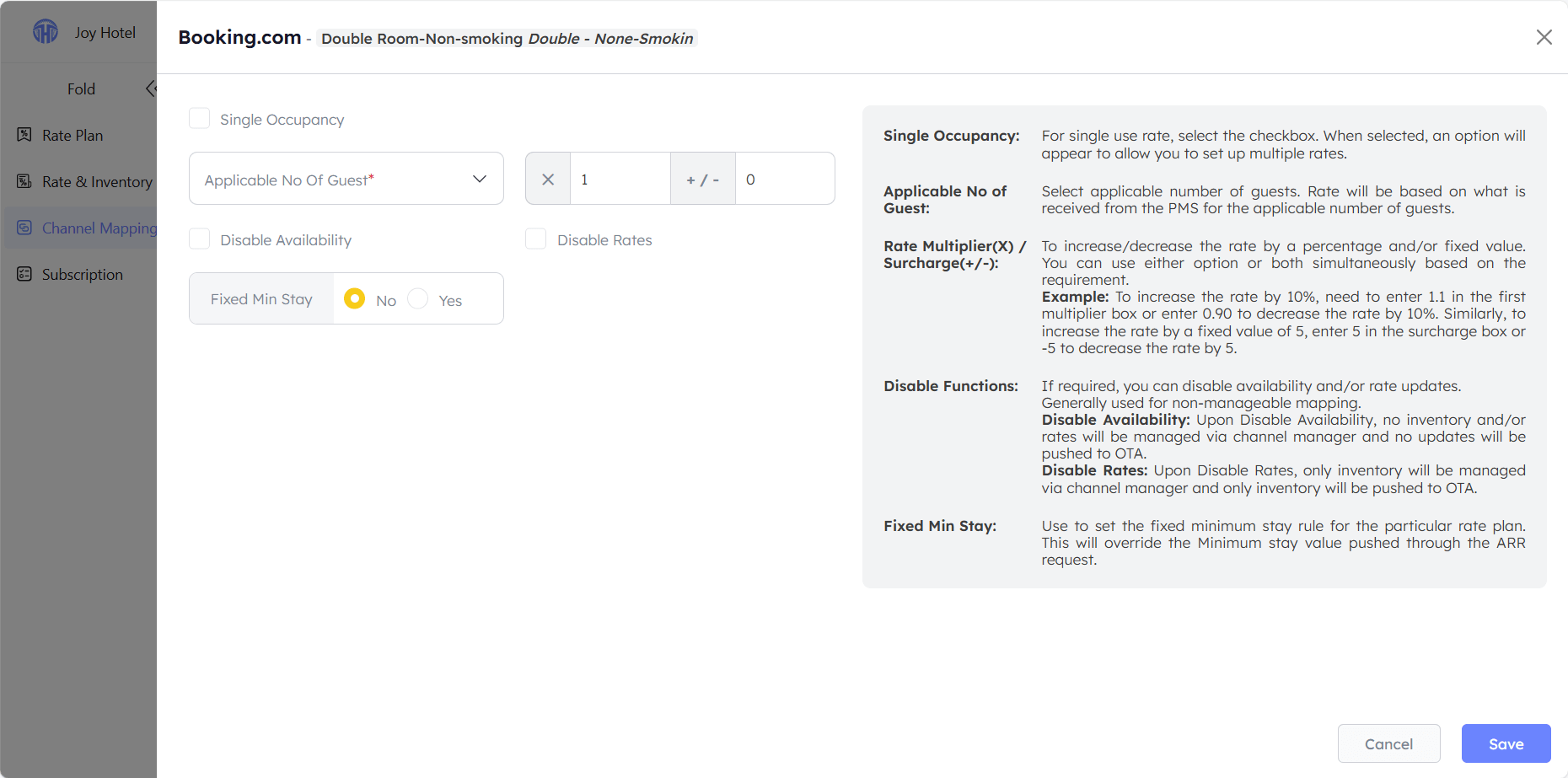
- If Occupancy based:
No Of Guest:Set different room rates for varying numbers of guests.(IMPORTANT:Do not set the number of occupants exceeding the maximum capacity specified on Booking.com.)
:Multiply the base rate by a factor or add/subtract an amount.
Disable Availability:Do not update availability (not recommended under normal circumstances).
Disable Rates: Do not update room rates (not recommended under normal circumstances).
Fixed Min Stay:Set a fixed minimum stay (not recommended to set a value under normal circumstances, as this value will override the minimum stay settings for all dates and those configured on the Rate & Inventory page).
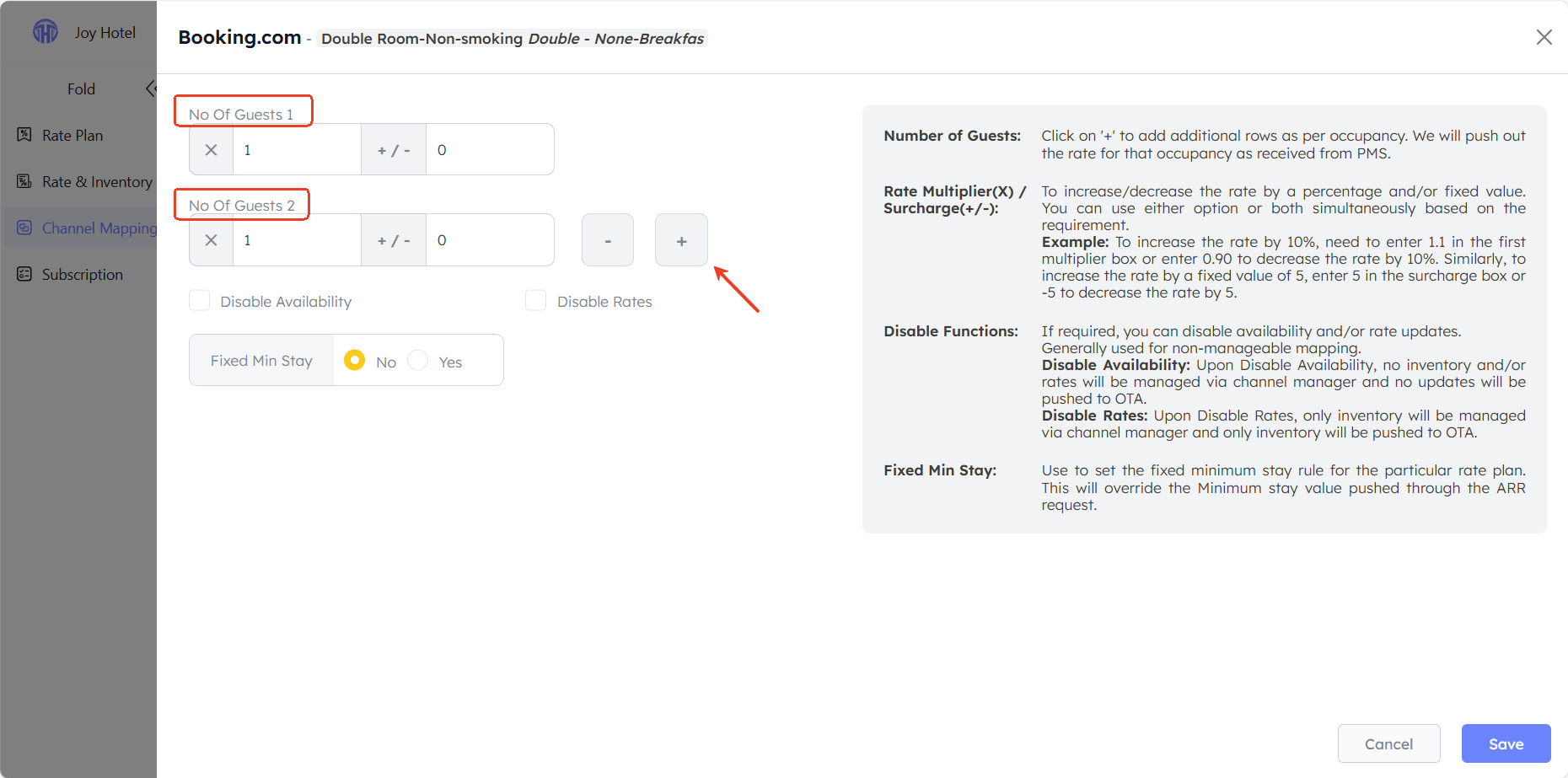
Step 5:Active the mapping
IMPORTANT: After completing the preceding steps, please click on the following page to activate the mapping; otherwise, the connection will not take effect.
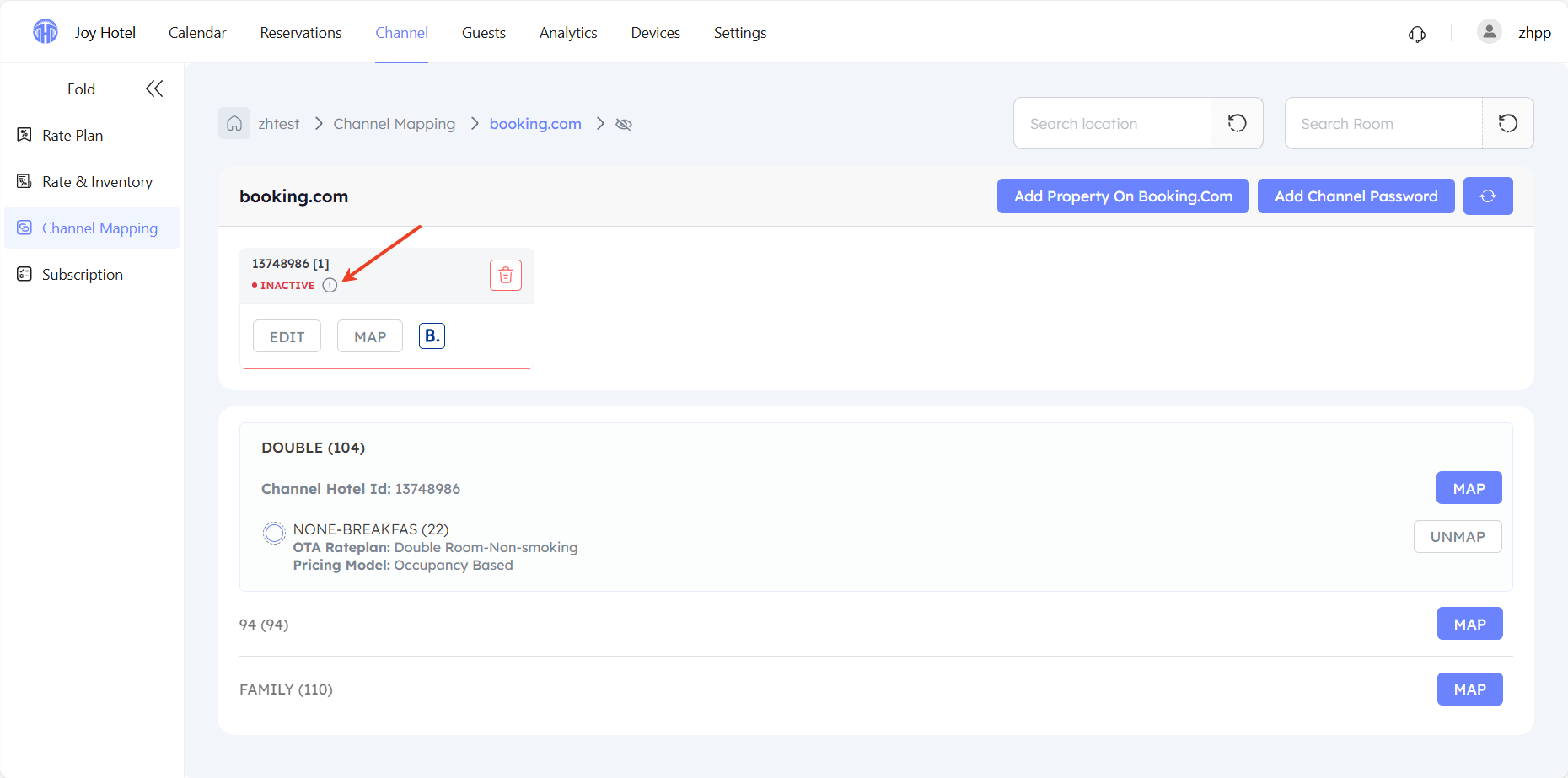
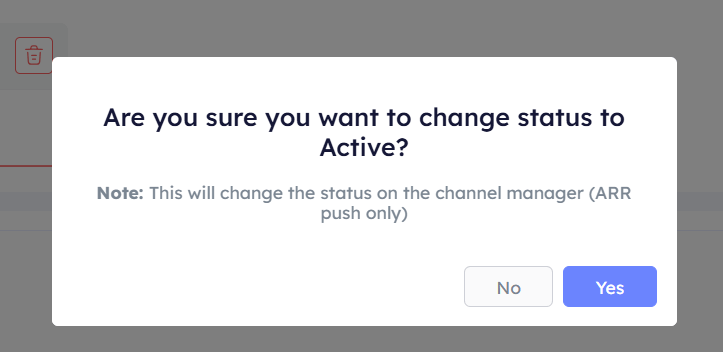
Step 6:Unmap
IMPORTANT To discontinue selling a room type at a specific rate, you must first stop the rate plan and then cancel the mapping. (Canceling the mapping only stops updating rate and inventory data, but previously pushed inventory and rate information will remain on Booking.com.)