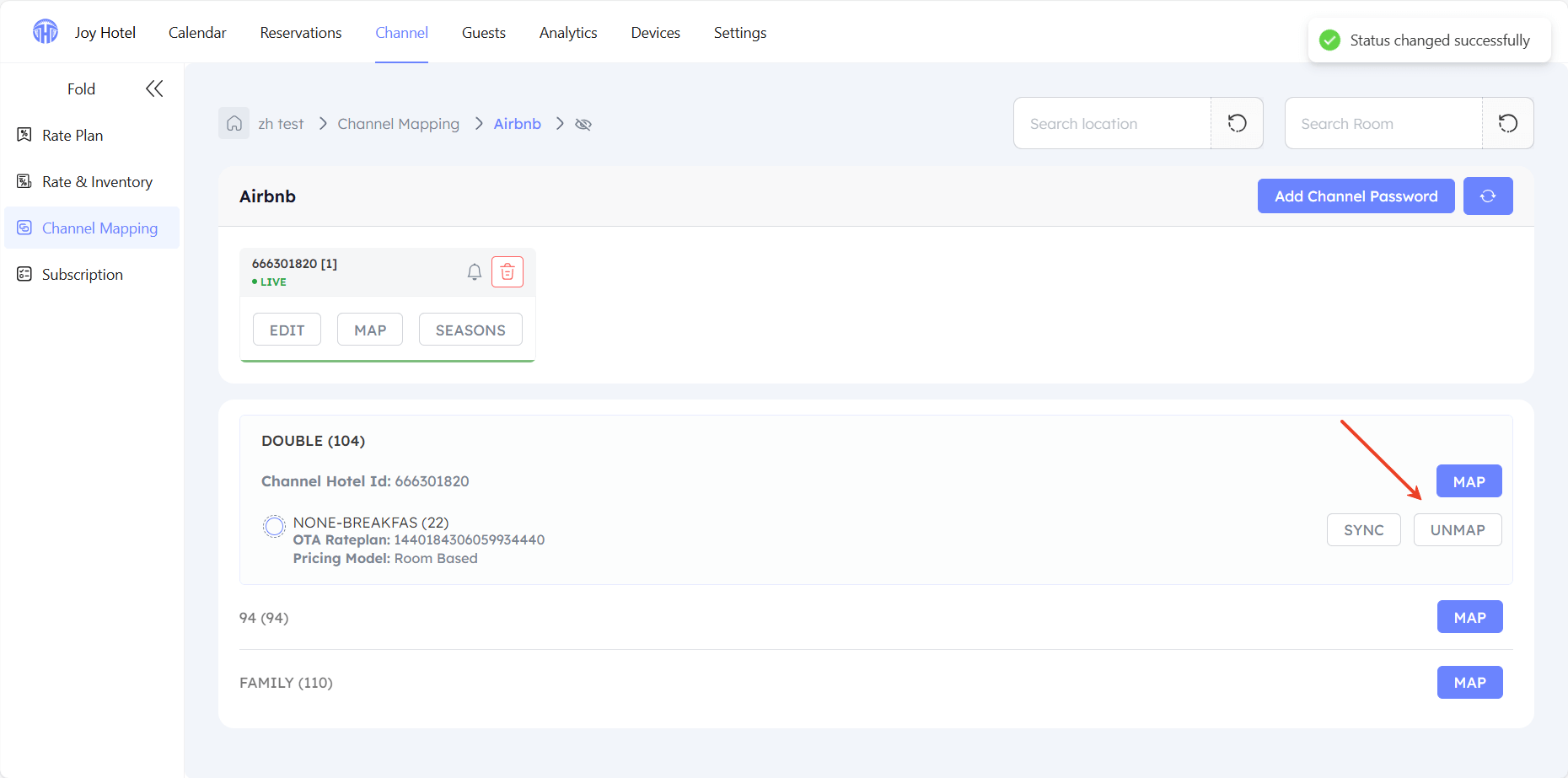Airbnb Connection Guide
Before Connection
Please ensure that you have set up the rate plan in TTHotel Pro and create the property in Airbnb.
Connection Process
Step 1:Configure Booking.com in TTHotel Pro
- On the Channel-Mapping page, select Airbnb.
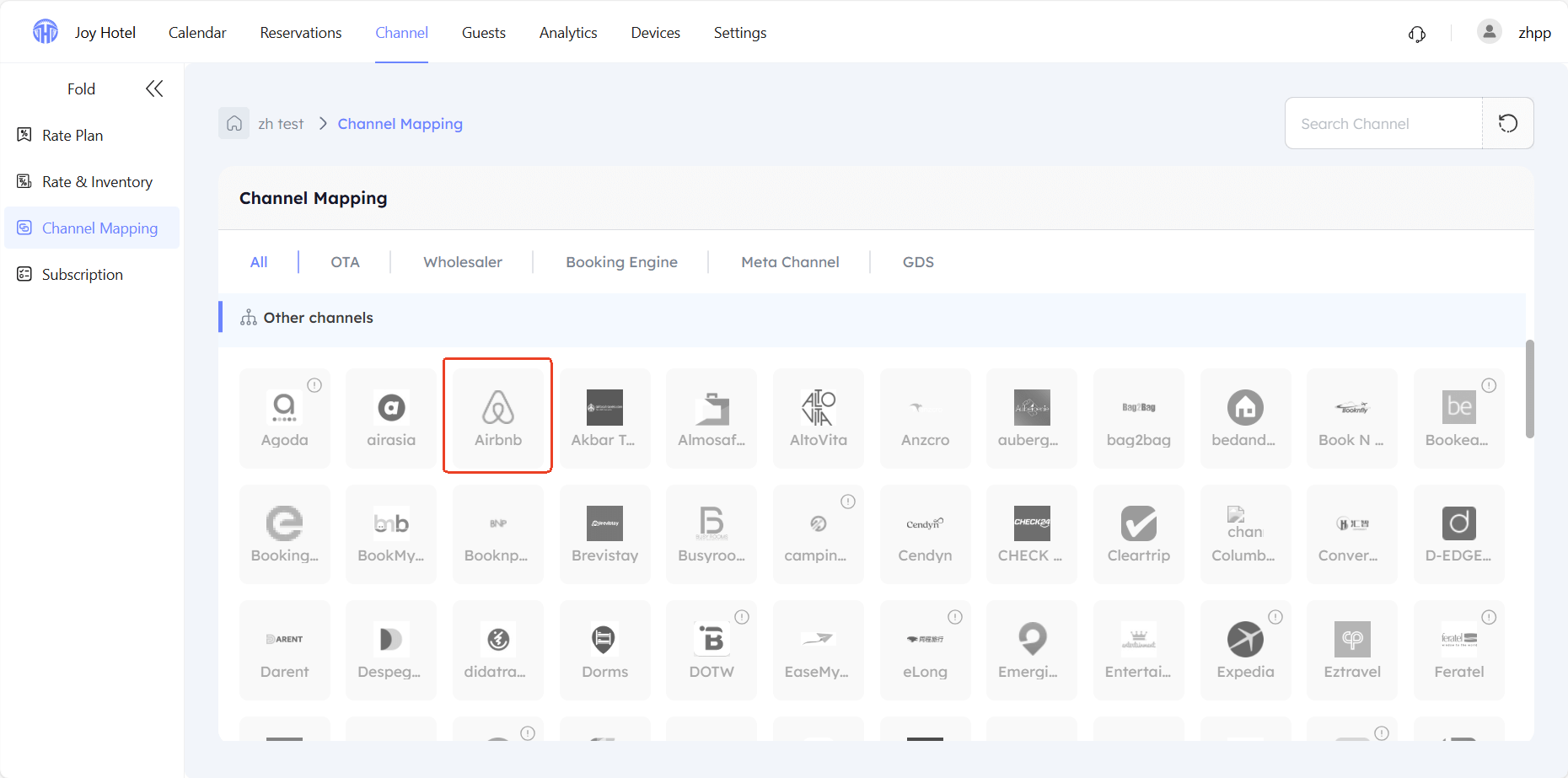
- Select Generate Client ID & click
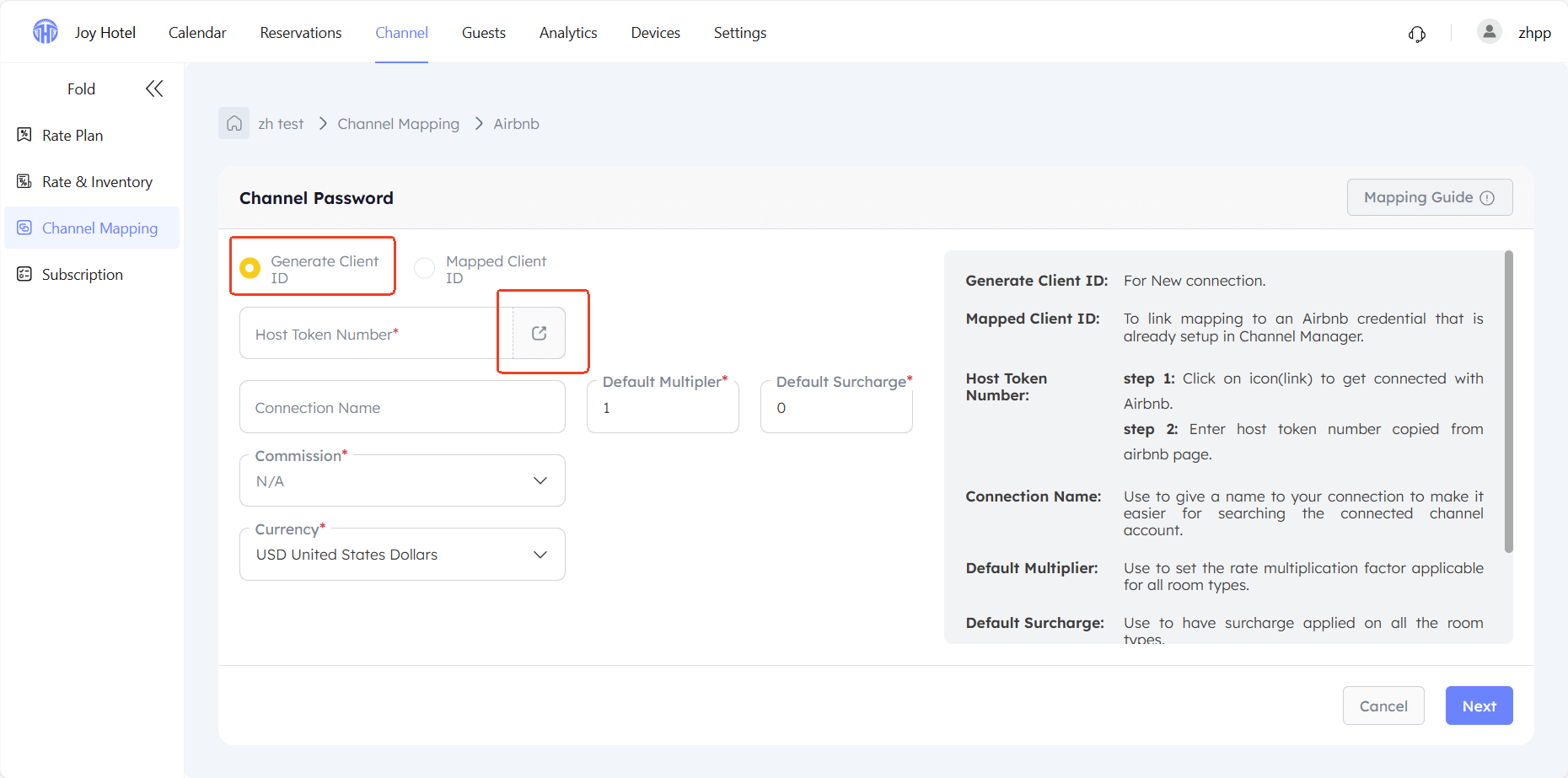
- Login your Airbnb account & input the Host Token Number
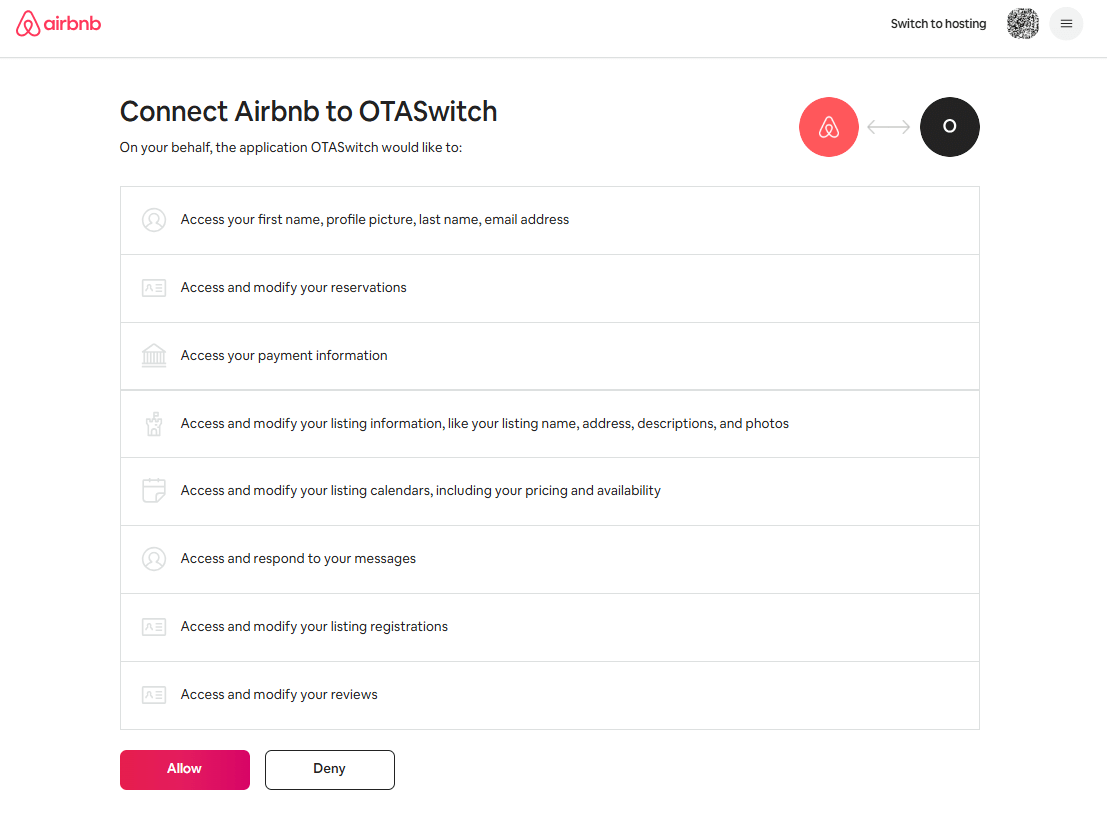
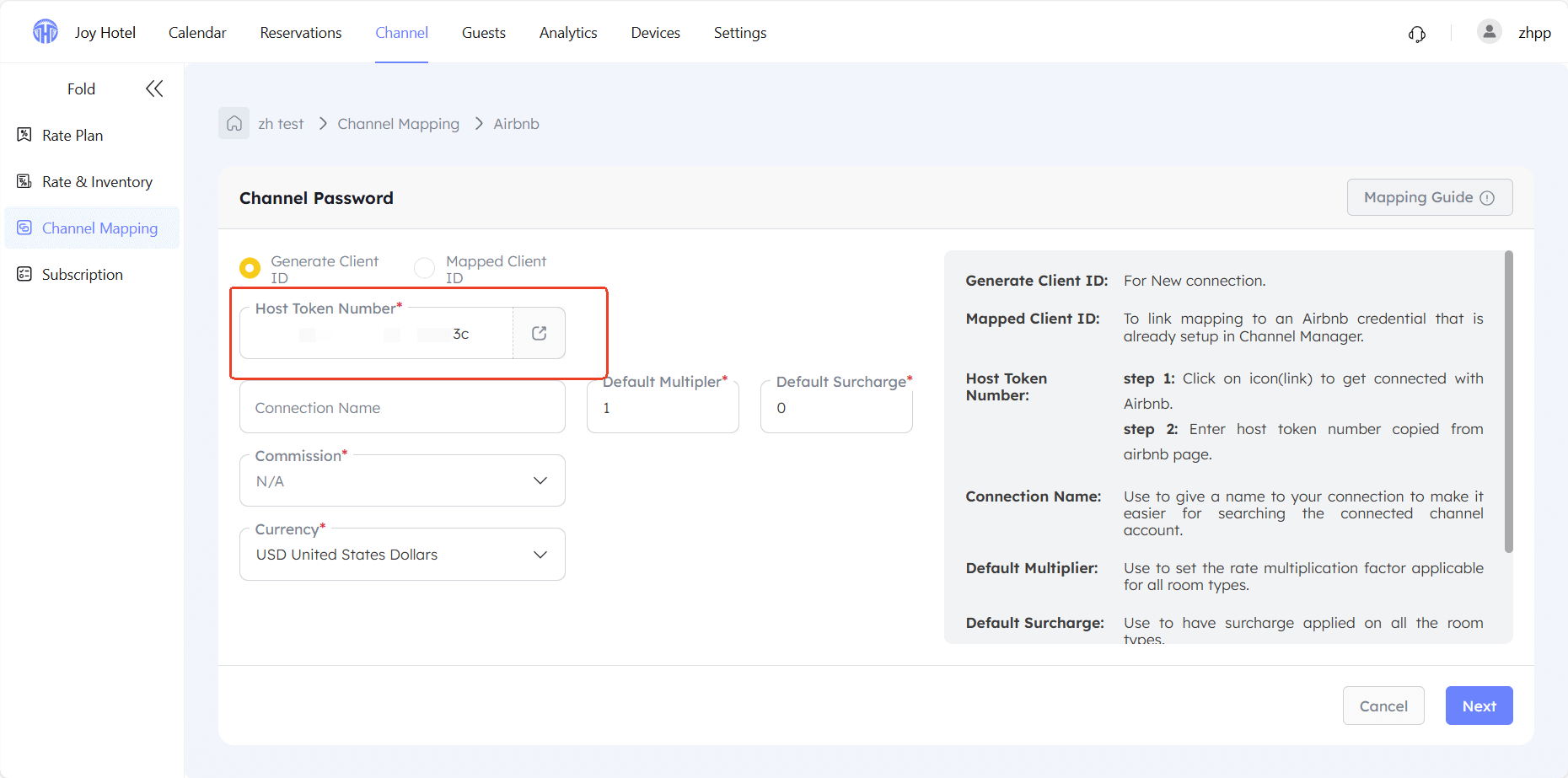
Step 2:Set up basic information
- Default multiplier: The room rates set subsequently will be multiplied by this value.
- Default surcharge: This amount will be added to the room rates set subsequently.
- Commision:recommended to choose N/A.
- Currency: IMPORTANT!You should select the same currency as the room rates chosen on Airbnb.
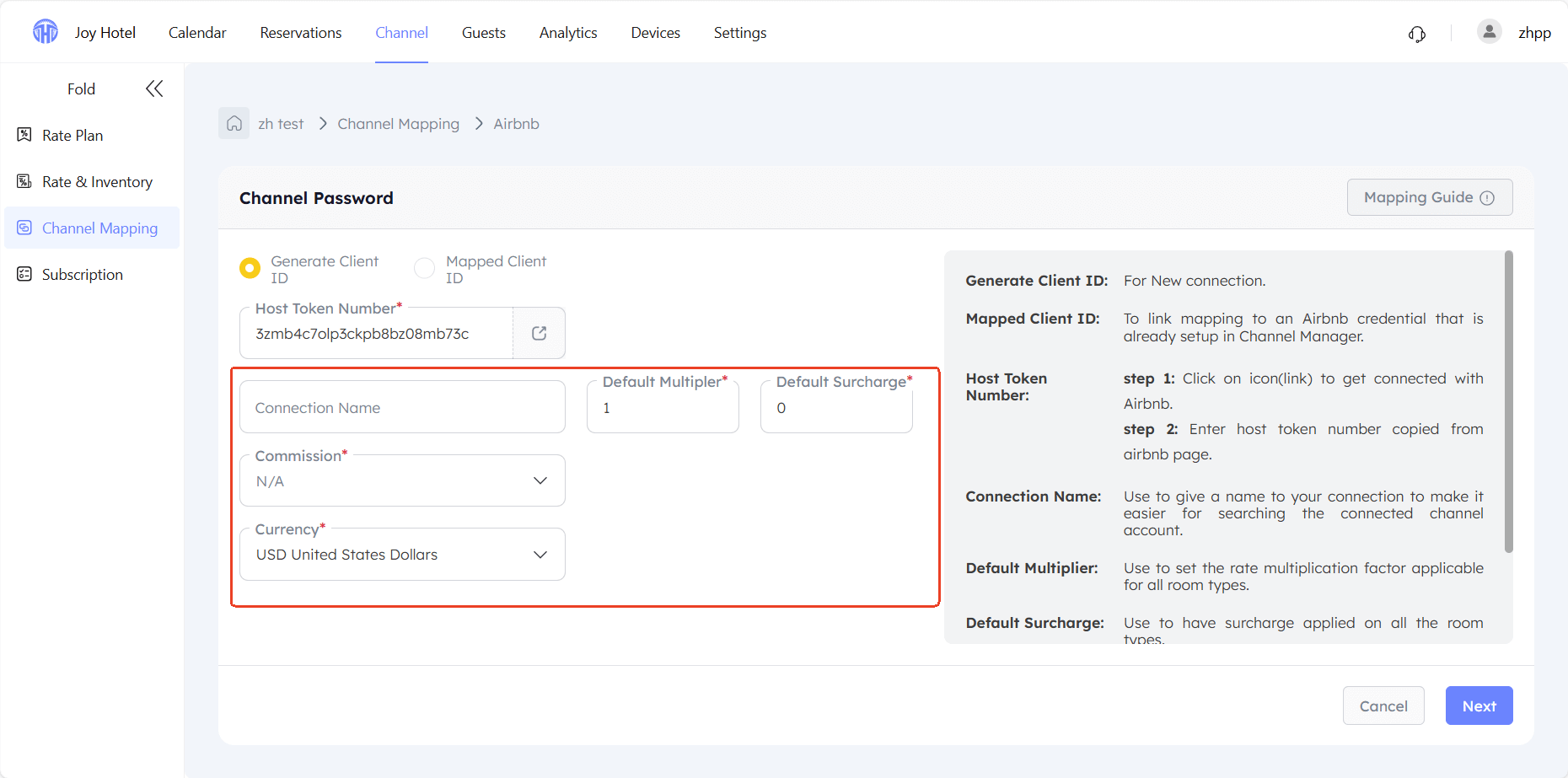
Step 4:Mapping Airbnb in TTHotel Pro
Map the room types and rate plans in TTHotel Pro to those configured on Airbnb.
- For properties only hotels, B&Bs, and apartments: You can set up one room type in the PMS, with multiple rooms included in the room type.
- For properties other than hotels, B&Bs, and apartments: Each listing needs to have one room type set up, with one room included in the room type.
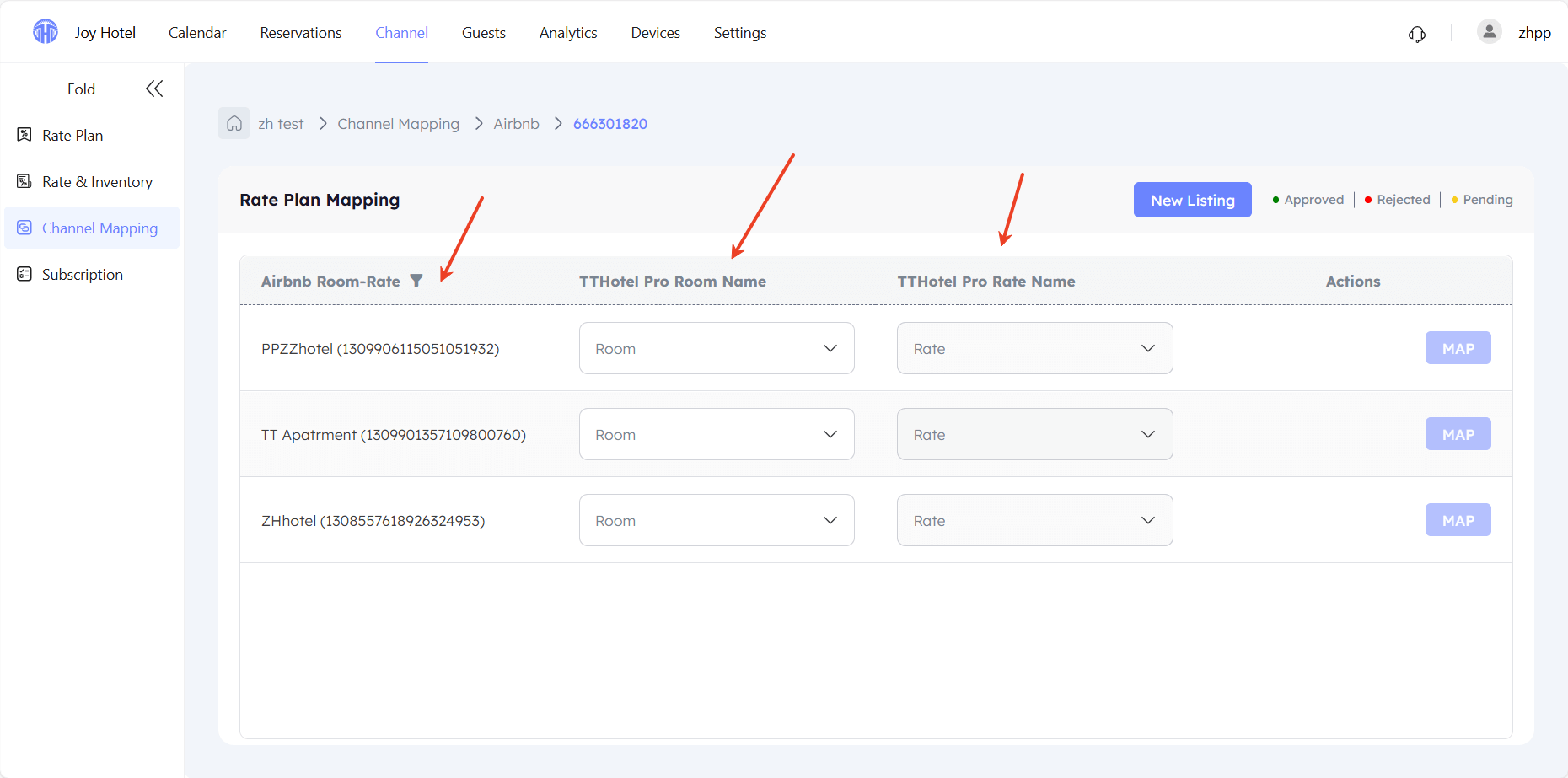
- Set up requirements
We will retrieve some information you have already set up on Airbnb, but some information needs to be completed according to the prompts.
- Headline (min 8 characters)
- Property and unique room descriptions (min 50 characters)
- High-quality images (min 7 images in JPEG format, min 800 x 500)
- Room and property features min (5 amenities)
- If you do not meet the image requirements, Airbnb will return an error. You need to log in to AirbnbExtranet to correct an error or load more images/update images to the correct requirements.
- Property type group error- Where to fix this in the Airbnb extranet?:Log in to Airbnb extranet --> Click on Listing --> Rooms & guest Edit--Update Property Typ
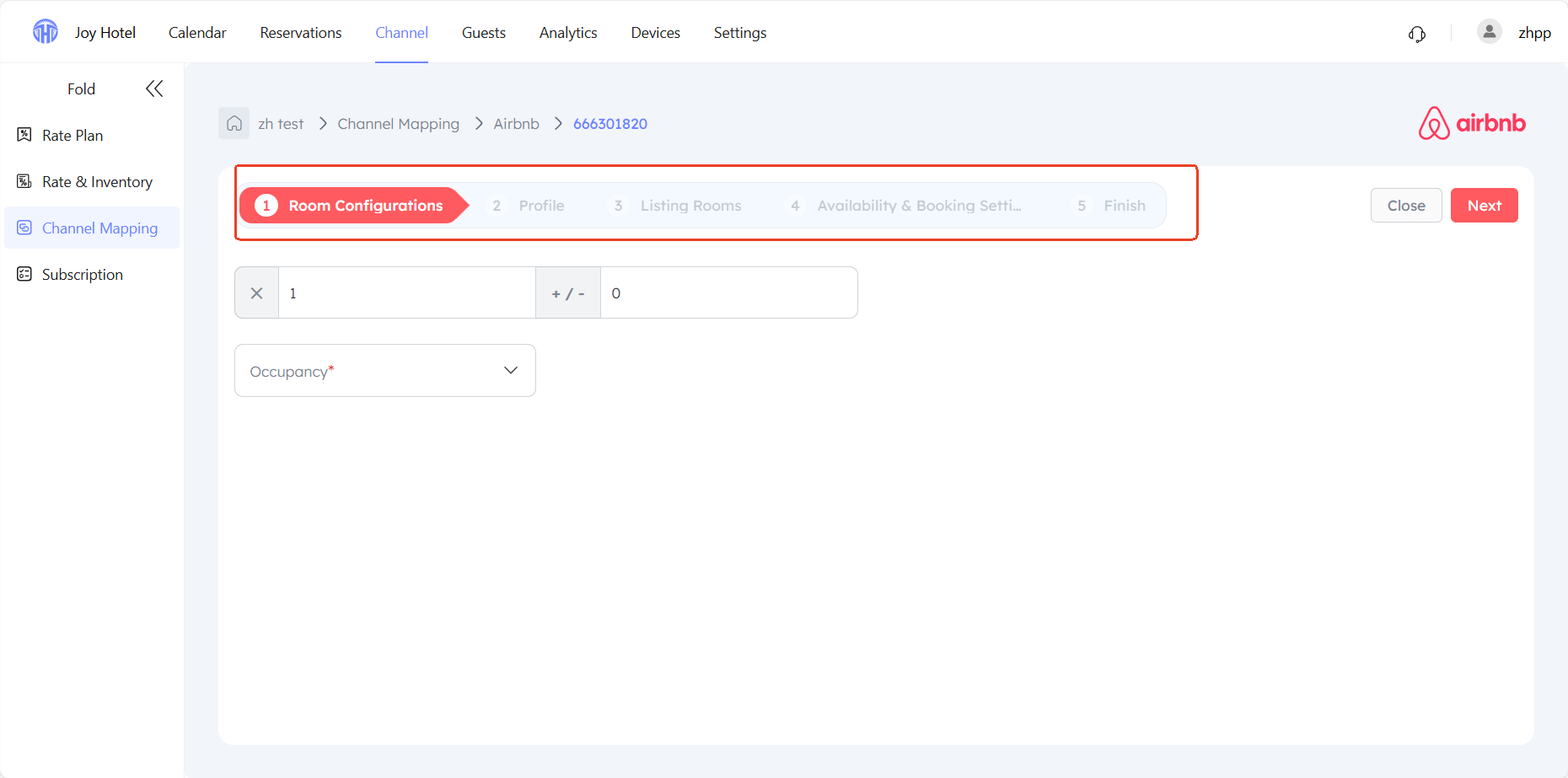 In channel mapping, the status may remain as Ready for Review until Airbnb approves the listing.Please allow up to 1-3 working days. Listing is not visible or bookable until the listing has been approved by Airbnb. In the Airbnb extranet, the sync status for the listing will be In Review until approved.
In channel mapping, the status may remain as Ready for Review until Airbnb approves the listing.Please allow up to 1-3 working days. Listing is not visible or bookable until the listing has been approved by Airbnb. In the Airbnb extranet, the sync status for the listing will be In Review until approved.
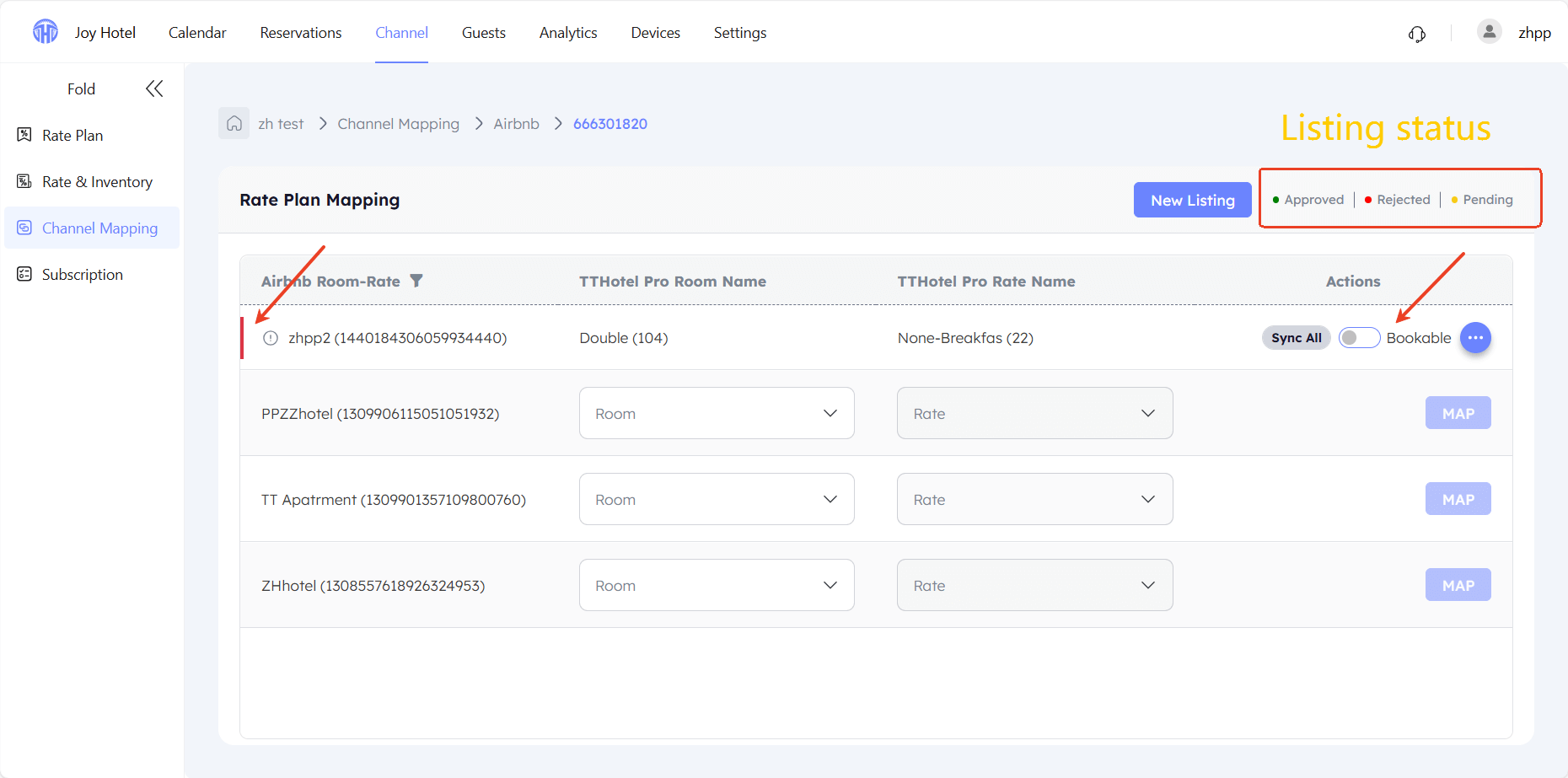
Step 3:Active the mapping
IMPORTANT: After completing the preceding steps, please click on the following page to activate the mapping; otherwise, the connection will not take effect.
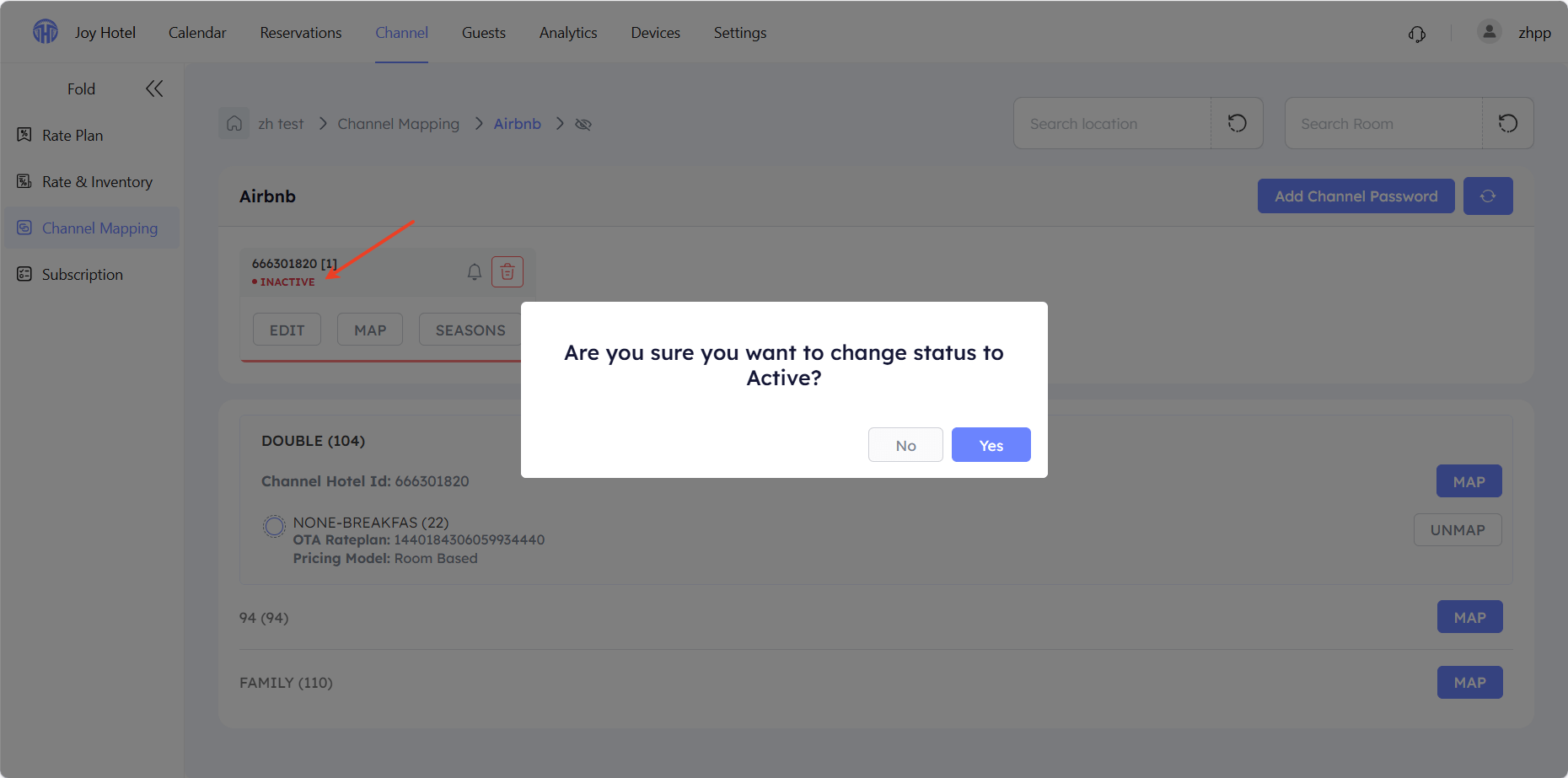
Step 4:Unmap
IMPORTANT To discontinue selling a room type at a specific rate, you must first stop the rate planand then cancel the mapping.